How to use drone deploy – How to use DroneDeploy? It’s easier than you think! This guide walks you through everything from setting up your account and connecting your drone to planning flights, processing data, and mastering advanced features. We’ll cover both manual and automated flight planning, explore different data processing options like orthomosaics and point clouds, and show you how to leverage DroneDeploy’s powerful measurement and analysis tools.
Get ready to unlock the potential of drone technology for your projects.
We’ll cover essential steps like creating a DroneDeploy account, connecting your drone, and planning efficient flight paths. You’ll learn how to configure flight parameters for optimal results, process your aerial data into valuable insights, and troubleshoot common issues. We’ll even delve into advanced features like data analysis and integration with other software platforms, equipping you with the skills to confidently utilize DroneDeploy for various applications.
Getting Started with DroneDeploy
This section guides you through the initial steps of using DroneDeploy, from account creation to setting up your first flight plan. We’ll cover account setup, drone connection, and flight plan configuration, providing best practices for optimal results.
Creating a DroneDeploy Account and Email Verification
Start by visiting the DroneDeploy website and clicking on the “Sign Up” button. Fill in the required information, including your email address. You’ll receive a verification email; click the link within the email to activate your account. Once verified, you can log in and begin exploring the platform.
Connecting Your Drone to the DroneDeploy App
DroneDeploy supports a variety of drones. After logging in, navigate to the “Drones” section. You’ll find instructions specific to your drone model on how to connect it to the app. This usually involves enabling Bluetooth or WiFi on your drone and authorizing the connection within the DroneDeploy app. Ensure your drone’s firmware is up-to-date for optimal compatibility.
Setting Up a Flight Plan
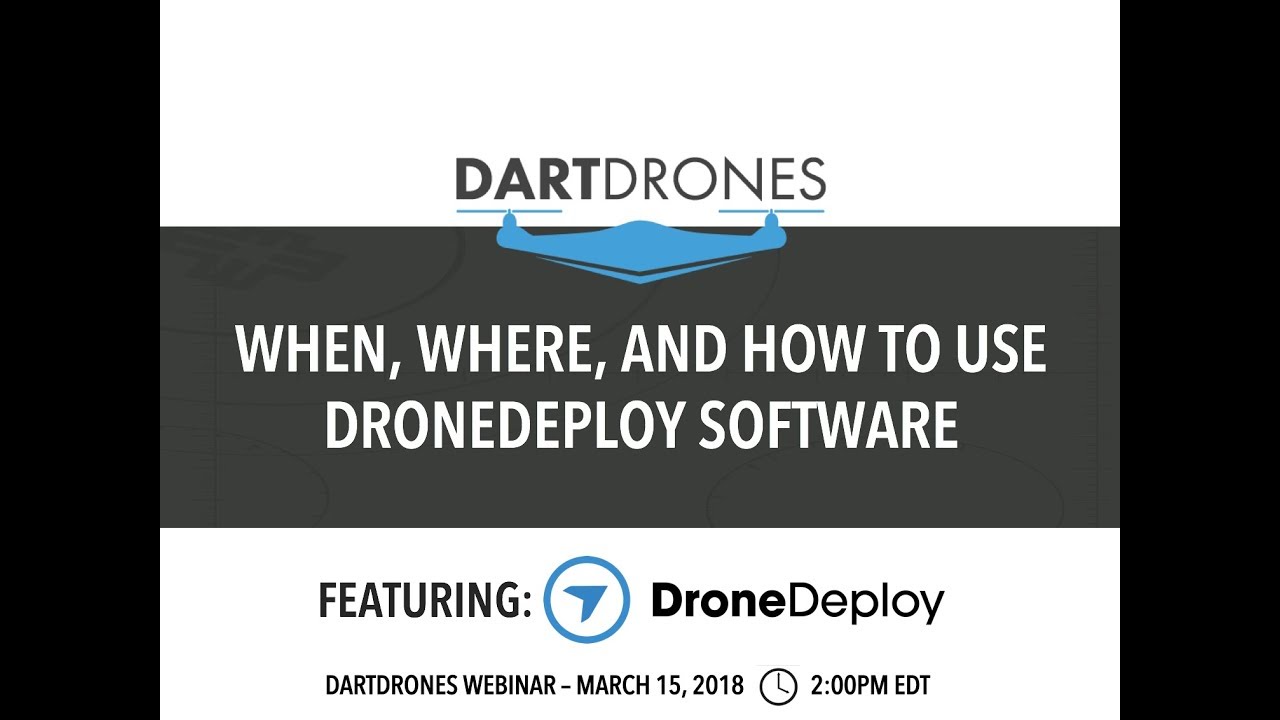
Creating a flight plan is intuitive. Within the app, select “Create Flight Plan.” You’ll be prompted to define the area you want to map by drawing a polygon on the map interface. You can import a shapefile or KML for more precise area definition. Next, you’ll configure flight parameters.
Configuring Flight Parameters
Optimizing flight parameters is crucial for data quality. Altitude, speed, and overlap percentage directly influence the resolution and accuracy of your final data products. Higher altitudes result in wider coverage but lower resolution. Slower speeds and higher overlap percentages (typically 70-80% sidelap and 60-70% frontlap) ensure better image stitching and data accuracy. Experiment to find the optimal balance for your specific needs and drone capabilities.
Planning and Executing Flights
This section details flight planning options, contrasting manual and automated approaches, and emphasizes pre-flight checks for safe and efficient operations.
Flight Planning Options
DroneDeploy offers both manual and automated flight planning. Manual planning provides greater control, allowing for customized flight paths and parameter adjustments. Automated planning simplifies the process, automatically generating a flight plan based on the defined area and desired parameters. The choice depends on your experience level and project requirements.
Manual vs. Automated Flight Planning
Manual planning offers flexibility but requires more expertise. Automated planning is faster and simpler but might not always be ideal for complex terrains or specific data acquisition needs. Consider the complexity of your project and your familiarity with the software when choosing a method.
Sample Flight Plan: Construction Site Inspection

For a construction site, a flight plan might involve multiple overlapping flight paths to cover the entire site. The altitude should be set to capture sufficient detail, while the speed should be adjusted to ensure smooth and stable image capture. Consider including areas of interest, such as specific building sections or equipment placement, within the flight plan.
Pre-Flight Checks and Safety Procedures
Before each flight, conduct thorough pre-flight checks, including battery level, GPS signal strength, and overall drone functionality. Always comply with local regulations and airspace restrictions. Consider environmental factors like wind speed and visibility. Safety should always be the top priority.
Data Processing and Analysis
This section covers uploading flight data, processing options, and exporting processed data in various formats. Understanding these steps is key to extracting valuable insights from your drone imagery.
Uploading Flight Data
Once your flight is complete, upload the captured images to the DroneDeploy platform. The app will automatically initiate the processing once the upload is finished. Processing time varies depending on the size of the dataset and selected processing options.
Processing Options

DroneDeploy offers various processing options, including orthomosaics, 3D models, point clouds, and digital surface models (DSMs). Each option serves a different purpose and provides unique insights into the captured area.
Comparison of Processing Outputs
The following table compares different processing outputs and their applications:
| Processing Output | Description | Applications | Data Format |
|---|---|---|---|
| Orthomosaic | A georeferenced mosaic of images, providing a 2D map-like view. | Area measurement, change detection, mapping | GeoTIFF, PNG |
| 3D Model | A three-dimensional representation of the area. | Volume calculations, terrain analysis, visualization | 3D PDF, OBJ |
| Point Cloud | A collection of 3D points representing the terrain surface. | Precise measurements, terrain modeling, high-resolution analysis | LAS, LAZ |
| DSM (Digital Surface Model) | A model representing the surface of the earth, including vegetation and structures. | Elevation analysis, volume calculations, terrain modeling | GeoTIFF |
Exporting Processed Data
DroneDeploy allows exporting processed data in various formats, including GeoTIFF, KML, and shapefiles. The chosen format depends on the intended use and compatibility with other software applications.
Advanced Features and Integrations: How To Use Drone Deploy
This section explores DroneDeploy’s advanced capabilities, including measurement tools, data analysis techniques, software integrations, and collaboration features.
Measurement Tools
DroneDeploy offers robust measurement tools for accurate distance, area, and volume calculations directly on the processed data. These tools are crucial for various applications, from construction site progress tracking to agricultural yield estimations.
Data Analysis
Beyond basic measurements, DroneDeploy facilitates advanced data analysis. This includes change detection over time, vegetation health assessments (using NDVI indices), and 3D model analysis for volume calculations and terrain modeling. The capabilities extend to identifying potential issues or changes in the surveyed area.
Software Integrations
DroneDeploy integrates with various software platforms, including GIS software (like ArcGIS), CAD programs, and cloud storage services. This seamless integration streamlines workflows and facilitates data sharing and collaboration.
Collaboration Features
DroneDeploy supports team collaboration, allowing multiple users to access and work on the same projects. This feature enhances efficiency and facilitates seamless data sharing within teams.
Getting started with drone mapping? Planning your flights and processing the data can seem tricky, but it’s easier than you think. Learn the basics of mission planning and data analysis by checking out this helpful guide on how to use DroneDeploy to get your projects off the ground. Mastering DroneDeploy unlocks efficient workflows and high-quality results for all your aerial projects.
Troubleshooting Common Issues
This section addresses common problems users encounter and provides solutions for resolving connectivity issues, processing errors, and other challenges.
Common Problems and Solutions
- Connectivity Issues: Check your drone’s Wi-Fi/Bluetooth settings, ensure the DroneDeploy app has the necessary permissions, and restart both the drone and your mobile device.
- Processing Errors: Verify sufficient storage space on your device and the DroneDeploy servers. Check for internet connectivity issues. If the problem persists, contact DroneDeploy support.
- Data Corruption: Ensure your SD card is properly formatted and functioning correctly. Avoid using damaged or low-quality SD cards. Re-fly the area if necessary.
Frequently Asked Questions
- Q: What types of drones are compatible with DroneDeploy? A: DroneDeploy supports a wide range of drones; check their website for a comprehensive list.
- Q: How much storage space do I need? A: The required storage depends on the size of your project and the resolution of your images.
- Q: What if my flight plan fails? A: Review your flight parameters, check for obstacles, and ensure your drone is properly calibrated.
- Q: How can I improve image quality? A: Ensure sufficient overlap between images, use optimal lighting conditions, and maintain a stable flight.
Illustrative Examples
This section provides detailed scenarios showcasing DroneDeploy’s applications in various fields.
Agricultural Monitoring
Imagine a farmer using DroneDeploy to monitor a large field of corn. The processed orthomosaic reveals variations in plant health, indicated by different shades of green. Areas showing lighter shades suggest stress or potential disease, allowing for targeted intervention. NDVI analysis provides quantitative data on vegetation health, guiding decisions on irrigation and fertilization.
Construction Site Inspection
A construction manager uses DroneDeploy to inspect a large building site. The orthomosaic provides a detailed overview of the site’s progress, highlighting completed sections and areas requiring attention. The 3D model allows for precise volume calculations of excavated material and helps assess the overall structural integrity.
Environmental Monitoring, How to use drone deploy
Environmental scientists utilize DroneDeploy to monitor a coastal area affected by erosion. The high-resolution imagery reveals changes in shoreline position over time. Analysis of the processed data allows for precise measurement of erosion rates and informs conservation strategies. The 3D model provides a detailed visualization of the terrain changes.
Getting started with drone mapping? Figuring out how to use DroneDeploy software can seem tricky at first, but it’s actually pretty straightforward. The best place to begin your learning journey is by checking out this fantastic resource on how to use DroneDeploy , which covers everything from initial setup to advanced flight planning. Once you’ve grasped the basics, you’ll be creating stunning aerial maps in no time! Mastering how to use DroneDeploy opens up a world of possibilities for your drone projects.
Mastering DroneDeploy empowers you to capture high-quality aerial data and transform it into actionable insights. From streamlined flight planning and efficient data processing to advanced analysis and seamless collaboration, this guide has equipped you with the knowledge to confidently utilize DroneDeploy for a wide range of applications. So, take to the skies, and unlock the full potential of your drone and DroneDeploy!
Key Questions Answered
What drones are compatible with DroneDeploy?
DroneDeploy supports a wide range of drones; check their website for a complete list.
How much does DroneDeploy cost?
DroneDeploy offers various subscription plans; pricing details are available on their website.
Can I use DroneDeploy offline?
No, an internet connection is required for most DroneDeploy features.
What file formats can I export data in?
DroneDeploy allows exporting in various formats including GeoTIFF, KML, and more.
